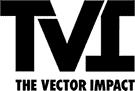Table of Contents
The dreaded Zoom interview.
If there’s one way to make the interviewing process more stressful, it’s doing it over Zoom. Technical difficulties, having to stare at yourself on camera, and worrying that your dog might interrupt things—there are many factors that can make a remote interview even harder than one in-person.
The Coronavirus pandemic made Zoom a household name, but even after life returns to something resembling normal, you can bet that our reliance on Zoom and other video-calling platforms is here to stay.
Which means your ability to present yourself well during a Zoom interview is important if you plan to look for a new job any time soon.
Fortunately, there are a few things you can do to make this process much smoother and increase your chances of wowing your interviewer. Follow these Zoom interview tips, and you’ll have the confidence you need to shine the next time you’re in the hot seat.
Get to know the basics of the platform

You may have used Zoom for work or to call friends and family before, but using it for an interview requires certain skills.
If you haven’t used Zoom before, you can get a free account here. Once you sign up, here are the basic features you should master:
Joining a call or inviting others to join
Typically, the interviewer will send you a link to the Zoom call, which you can click to launch the meeting when it’s time. If they ask you to set up the call, simply log into your Zoom account and hit “Start.”
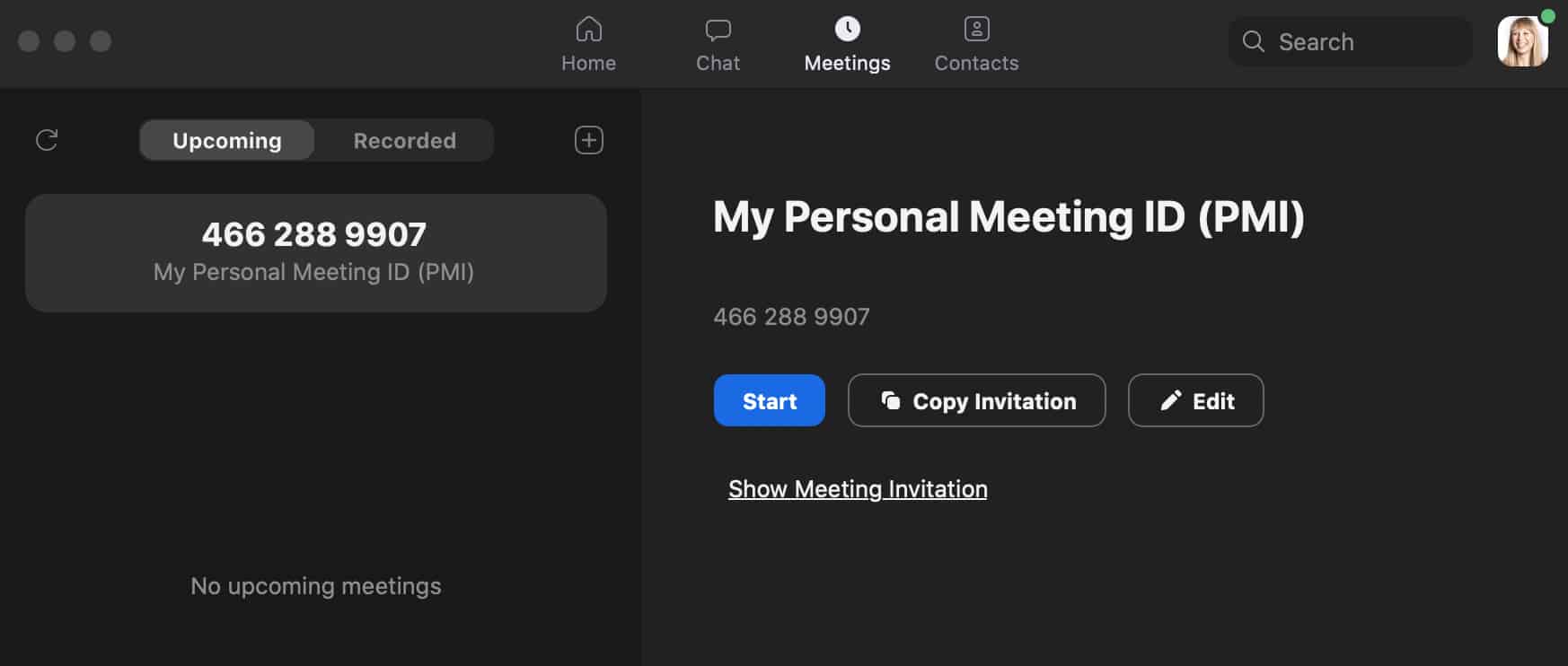
Once it’s up and running, you can click the the “Participants” button on the bottom bar of the call window. You can then choose to email the invite or copy a link to share with your interviewer, so they can join.
Turning your camera and mic on/off
If you’re joining a one-on-one Zoom interview, you’ll probably want to have your microphone and camera on for the whole thing. However, if you’re joining a group interview or speaking to more than one interviewer, you may need to mute your microphone or turn off your camera to avoid distractions.
This is easy to do. When a Zoom call starts, you’ll be prompted to turn on your mic and camera. If you need to do it mid-call, just use the mic and camera buttons at the bottom left of the call window (they read “Join Audio” and “Stop Video”). Once you’ve joined the audio (aka turned on your mic), the button will then read “Mute.” Clicking “Stop Video” will turn off your camera, and “Mute” will (obviously) turn off your mic.
Sharing your screen
Being able to smoothly share your screen is important if you want to show your interviewer your website, resume, or something else. Once again, this is quite simple to do—along the bottom bar, you’ll see a “Share Screen” button. Click this, and you’ll be prompted to choose the screen or window you want to share. When you’re done, go back to the same button and hit “Stop Sharing” to go back to a face-to-face call.

Recording a call
You may find you want to record the interview, so you can review it later. This is possible only with paid Zoom accounts, but it can be a useful feature. If you have a paid account, you can simply hit the “Record” button in the bottom bar of the call window.

You’ll then be given the option of saving the call to your computer or in the cloud. Once recording has started, a red dot will appear in the upper left. Warning: Everyone on the call can see that you’re recording, so be sure to let others know before you start! You can then pause or end the recording as needed, and the file will be saved to your device or the cloud once the meeting has ended.
Ending a Zoom call
When the meeting is over, your interviewer may end the call automatically. If not, all you need to do is click the red “End” button on the bottom bar, and the call will come to a close.
Extra equipment can improve your Zoom interview

No one wants to lose out on a job opportunity because their interviewer couldn’t hear them, or their camera looked like it was covered in vaseline. You may find that the built-in camera and microphone on your laptop are just fine, but if not, it may be wise to invest in some extra equipment to kick it up a notch.
Fortunately, you can find small, affordable external cameras or microphones that will make the quality of your Zoom interview much better. Take a look on Amazon or ask around to see if you have any friends or family who might lend you theirs.
If your camera quality is fine, but the lighting you’re using for your interview looks dark or unprofessional, then it may be wise to invest in some set lighting equipment for your Zoom interview. A ring light or floor lamp placed close to your computer can help brighten your appearance on camera.
If you’re worried about your internet signal cutting out during your Zoom call, you can also purchase an ethernet cable that will allow you to plug your laptop or computer into your modem directly for the call. If internet problems persist, it may be best to ask a friend or family member with a more secure connection to let you hold the interview at their home. You can also check with your local library or school to see if they have high-speed internet and quiet, private rooms you can rent out for the interview.
Taking your Zoom interview for a test drive

It’s impossible to eliminate the chance of technical issues during a Zoom call, but doing a practice run definitely cuts down on the risks.
To test out Zoom, all you need is a trusted friend or family member who has a few minutes to help. Set up a Zoom call with the two of you, and ask them to either record the call (if they have a paid Zoom account), or to give you some feedback.
This is a good chance to do a “mock interview.” Brainstorm some questions you think may come up during the interview, and have your friend ask them so you can practice your answers.
During this test run, you aren’t only practicing how you will answer your interviewer’s questions. You’re also checking to make sure your video is clear and well lit, your sound is coming through, and your internet connection is stable. Doing this well in advance of the interview will give you time to troubleshoot any issues, and if necessary, do another test run until everything looks perfect.
Prepare as you would for any interview, with these extra steps

Preparing for a Zoom interview is very similar to how you would prepare for any interview.
Before the call, make sure you have done plenty of research on the company. Review their website and social media accounts, so you can speak confidently about the company on the call. It’s always a good idea to mention this research during the interview. You can say something like, “I read the blog on your website about ______, and I found it really interesting!” or “The company’s mission really spoke to me, because…”
You also want to take time to review the job description of the role you’re applying for. You want to demonstrate to your interviewer that you understand what your responsibilities will be, but also look for areas where you may need some clarification from your interviewer.
When going to an in-person interview, it’s wise to bring a copy of your resume or portfolio with you. For a Zoom interview, you need to switch this up. Even if if you’ve already sent your resume and profile to the employer, it’s a good idea to have a copy open on your computer. That way, if your employer wants to review it on the call, you can easily send it to them or share your screen. Having to fish around for it during the call could make you look unprofessional, so be sure you have all of your important documents open prior to the call.
Related: The Ultimate List of Personal Brand Examples to Inspire You
Staging the perfect Zoom interview

As the day of your interview arrives, you want to make sure you “stage” the call to look as good as it can.
The first thing to look at is your background. When you turn on your camera, what does it look like behind you? If you’re interviewing from your bedroom, for example, you want to make sure your room is clean and your bed is made.
Remove anything that may be distracting. You don’t need to worry about removing tasteful items in your background—no interviewer is going to fault you for having a nice piece of art or a bookshelf behind you. But keep an eye out for things that move or look messy—a spinning ceiling fan, a TV that’s been left on, or a heap of dirty clothes on your bed could distract your interviewer and work against your effort to secure the job.
If you aren’t happy with the way the room looks behind you, consider using one of Zoom’s free virtual backgrounds for the call. Again, you want to avoid anything distracting—a simple colored backdrop or a picture of an office or study behind you will do fine. Just make sure that whatever you’re wearing during the interview doesn’t blend in with the color you choose.
To set up a virtual background, log into Zoom on a computer and head to the navigation menu. Click on “Account Management” and then “Account Settings.” Under the “Meeting” tab, you’ll see a “Virtual Background” option, which will let you set an image of your own or select one of Zoom’s premade backdrops.
The last thing you need to do to stage your Zoom interview is make sure it will be nice and quiet in the room where you’re holding the call. This may mean telling roommates or family members to please respect your privacy during the call. You also want to eliminate any exterior noise—keep pets out of the room, for example, and make sure your doors and windows are closed to keep out sound from outside.
Show your Zoom interviewer that you’re prepared

Just like a traditional job interview, it’s vital that you demonstrate your preparedness on the day of your Zoom interview. Here are a few quick tips for the big day:
Be ready and waiting
Log into your Zoom account at least 15 or 20 minutes before the call starts. You never know when your interviewer will show up early, and these last few minutes will give you time to make sure your equipment is working and all of your important documents are ready to go.
Ditch the sweatpants
It can be tempting to “dress up from the waist up” when it comes to video calls. There’s no shame in wearing sweatpants or PJ bottoms when working from home, but for an interview, dressing appropriately from top to bottom is best. Even if you don’t expect your interviewer to see anything below your waistline, having a work-appropriate outfit on will help you feel more confident and prepared during the call. If you aren’t sure what to wear to the interview, poke around on the company website or LinkedIn to see what the vibe is like. Feel free to show some of your personality in what you wear, but make sure that your outfit is clean, wrinkle-free, and appropriate for a first meeting.
Prepare a cheat sheet
One of the advantages of a Zoom job interview is that you can prepare notes ahead of time and keep them just off camera to support you during your interview. While you don’t want to be staring down at your notes or shuffling index cards on the call, it’s a good idea to have a single sheet of paper somewhere nearby that has notes to help you remember past experiences you want to share or questions you want to ask. You should also have a notepad and pen nearby for taking notes during the interview—just don’t let your note-taking keep you from making eye contact during the call. Speaking of which…
Maintain eye contact through the camera
Maintaining eye contact is important for any job interview, but it’s a little tricky when you and your interviewer are in different rooms. When your interviewer is speaking, make eye contact as you normally would, and be sure to smile and nod as they’re speaking so they know you’re listening (especially if you’re on mute while they’re talking.) When it’s your turn to talk, look directly into your camera rather than at your interviewer’s eyes.
Focus on good posture
Because you’ll be sitting at your desk, you may be tempted to slouch. This not only can look unprofessional, but could cause you to slip out of frame and make it hard for your interviewer to see you clearly. If you find maintaining good posture to be a challenge, try writing out the words “Sit up straight!” on your notes, so you see it often during the call. Stretching well before the interview may sound silly, but it can help you maintain a straight posture during a long call.
Related:
Looking for more Zoom interview tips? Check out our video, How to Ace Your Virtual Interview.
Interview follow-up

Following up is always a good idea after an interview, whether or not it takes place on Zoom. After the call, send your contact a quick email thanking them for their time and providing them with your resume and contact details (if it’s been a while since you sent them over).
It may take some time to hear back, but it’s perfectly acceptable to check in with your interviewer if you don’t hear anything within a week or two. Send them another follow-up email saying something like, “I was wondering if you’d made a decision on the role we discussed. I’m still very interested and would love to work for your company. Let me know if you need any additional information from me.”
If the interviewer does get back to you with a rejection, it may sting, but when you’re able, it’s a good idea to ask for some feedback. The interviewer may be able to tell you where things didn’t go well, so you can adjust your technique for the next interview.
Job hunting and interviewing are stressful enough without having to worry about technology getting in the way. With these tips, you’ll be prepared for your next Zoom interview and confident enough to ace it and win the job.